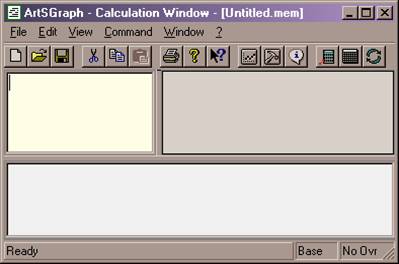
The picture displays default positions of zones in Calc Window. You can drag zone splitters to resize zones. Right-button click on a splitter turns it, thus you can get the most convenient sizes and positions of the zones.
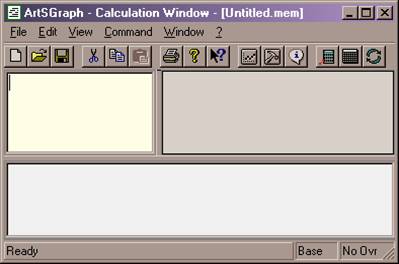
By default, the upper left part of the window is the Command Zone. The Variables Zone is right to it, leaving the Results Zone underneath.
The Command Zone is used to enter commands, the Variables Zone displays all variables, defined so far. ArtSGraph puts results of calculations to the Result Zone, consequently top to bottom.
While entering commands it is convenient to use Func Panel and Math Panel.
To run the command you press Enter, ArtSGraph calculates it immediately and moves cursor to the next line, allowing you to enter the next command. If you press F2 instead of Enter, the command will be also executed, but cursor will remain on the same line. It is very useful when you are going to execute the same command several times.
You can edit new or previously executed commands before re-execution.
If a command contains a syntax error, ArtSGraph reddens the line and displays a comment indicating the error. You can fix the error and immediately re-execute the command.
ArtSGraph makes even more complicated verifications. For instance, it is not allowed to define variable x in terms of variable y, if y is already defined in terms of x. This will cause looping in further calculations.
Spaces are not allowed within a command. You can use spaces to separate several commands on the same line. Command line containing several commands is executed in one go, left to right.
If you are going to re-use a set of defined variables, you can save it to a file. For re-using you just open the file. The default extension of ArtSGraph files is mem. For instance: vectors.mem .